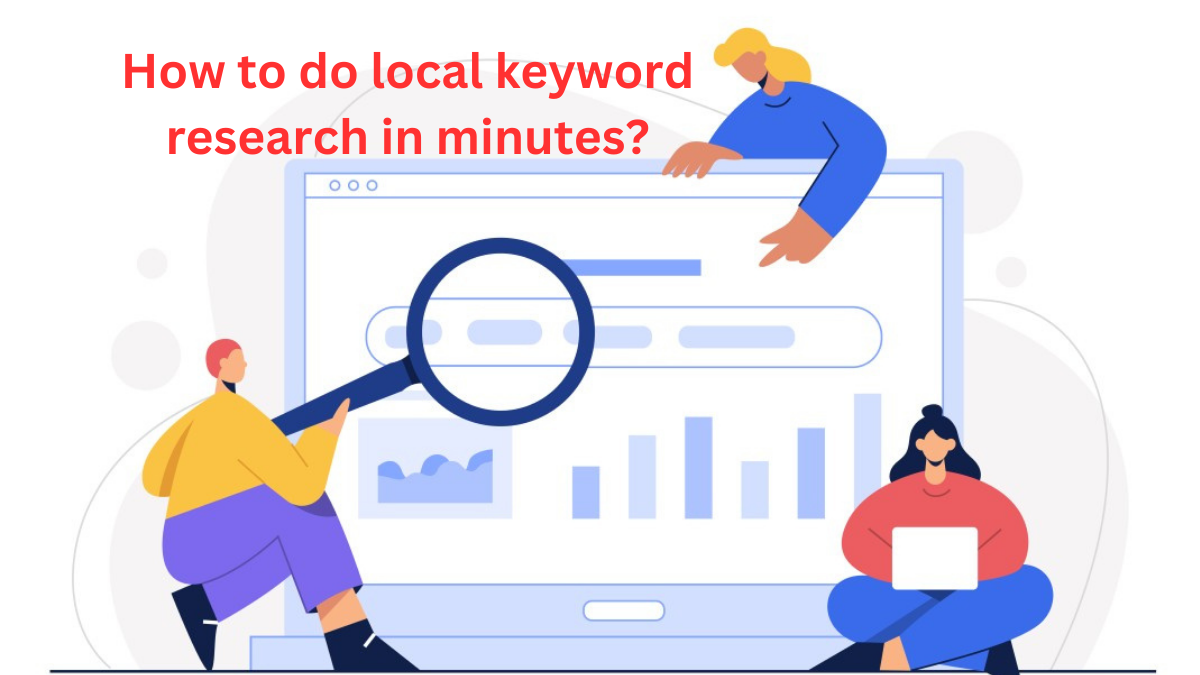The Olympic Games have long been a symbol of global unity, athletic excellence, and cultural celebration. Since their ancient inception in Greece, the Games have evolved into a massive international event, showcasing the pinnacle of human physical achievement and fostering a spirit of friendly competition. As we look forward to Paris 2024, the anticipation and…
How to update smartphone software.
In today’s fast-paced digital world, keeping your smartphone software up-to-date is crucial for optimal performance, security, and access to the latest features. Fortunately, updating your smartphone software is generally a straightforward process. In this guide, we’ll walk you through the steps to update your smartphone software, whether you’re using an Android or iOS device.
Updating Android Smartphone Software:
Updating the software on an Android smartphone typically involves a few simple steps:
- Check for updates:
- Navigate to your device’s Settings.
- Scroll down and tap on “About Phone” or “System.”
- Look for the “Software Update” or “System Update” option.
- Tap on it to check for available updates.
- Download and install updates:
- If updates are available, follow the on-screen instructions to download and install them.
- Depending on your device and the size of the update, this process may take some time.
- Ensure your device is connected to a stable Wi-Fi network, has sufficient battery life, or is plugged in during the update process.
- Restart Your Device:
- Once the update is complete, your device may prompt you to restart it.
- If not, it’s a good practice to manually restart your device to ensure the changes take effect.
- Verify the update:
- After restarting, go back to Settings and check if the software version has been updated.
- Verify that your device is now running the latest software version.
- Additional Tips:
- It’s recommended to back up your data before performing any major software updates to avoid potential data loss.
- Some Android devices may have variations in their update process depending on the manufacturer’s customizations. Refer to your device’s user manual or support resources for specific instructions.
Updating iOS Smartphone Software:
Updating the software on an iOS device, such as an iPhone or iPad, is also a straightforward process:
- Check for updates:
- Open the Settings app on your iOS device.
- Tap on “General” and then select “Software Update.”
- Your device will check for available updates.
- Download and install updates:
- If updates are available, tap “Download and Install.”
- You may be prompted to enter your passcode and agree to any terms and conditions.
- The update will begin downloading and installing automatically.
- Stay Connected:
- Ensure your device is connected to a stable Wi-Fi network during the update process.
- Make sure your device is adequately charged or plugged in to prevent interruptions during the update.
- Restart Your Device:
- After the update is installed, your device will restart automatically.
- If not, you can manually restart your device to complete the installation.
- Verify the update:
- Once your device has restarted, go back to Settings > General > Software Update to confirm that the update was successful.
- Verify that your device is now running the latest iOS version.
- Additional Tips:
- It’s a good idea to back up your device using iCloud or iTunes before performing any software updates.
- iOS updates often include security patches and new features, so it’s essential to keep your device up to date for optimal performance and security.
General Tips for Updating Smartphone Software:
- Regularly Check for Updates: Make it a habit to check for software updates regularly, as new updates often include bug fixes, security patches, and performance enhancements.
- Enable Automatic Updates: Both Android and iOS devices offer the option to enable automatic updates. This feature allows your device to download and install updates automatically, ensuring you’re always running the latest software version without manual intervention.
- Stay Informed: Keep an eye on announcements from your device manufacturer or operating system provider regarding software updates. They may provide information about new features, improvements, and security fixes included in the updates.
- Consider Beta Programs: Some smartphone manufacturers offer beta programs that allow users to test upcoming software updates before their official release. Participating in these programs can provide early access to new features but may also come with risks, such as encountering bugs or compatibility issues.
- Factory Reset as a Last Resort: If you encounter persistent issues with your smartphone’s software after updating, a factory reset may be necessary. However, proceed with caution, as this will erase all data on your device. Make sure to back up your data before performing a factory reset.
- Seek Professional Help if Needed: If you encounter any difficulties or have questions about updating your smartphone software, don’t hesitate to seek assistance from your device manufacturer’s customer support or visit an authorized service center for guidance.
By following these steps and tips, you can ensure that your smartphone’s software remains up-to-date, providing you with the best possible user experience, performance, and security. Remember to stay informed about software updates and make updating your smartphone a regular part of your device maintenance routine.