The Olympic Games have long been a symbol of global unity, athletic excellence, and cultural celebration. Since their ancient inception in Greece, the Games have evolved into a massive international event, showcasing the pinnacle of human physical achievement and fostering a spirit of friendly competition. As we look forward to Paris 2024, the anticipation and…
How to record WhatsApp calls on an Android phone.
WhatsApp has become an integral part of our communication, allowing us to stay connected with friends, family, and colleagues worldwide, While the platform offers various features, one functionality that users often seek is the ability How to record WhatsApp calls. Unfortunately, WhatsApp doesn’t have a built-in call recording feature. However, there are several methods and third-party apps available for Android users to accomplish this task. In this guide, we’ll explore different techniques and tools to record WhatsApp calls on your Android phone.
Understanding the Limitations:
WhatsApp’s official policy prohibits call recording within the app.
Recording calls without consent may violate privacy laws in some regions. Always ensure compliance with local regulations.
Method 1: Using the Built-in Screen Recording Feature:
Many Android devices come with a built-in screen recording feature.
– Steps:
Open WhatsApp and navigate to the call you want to record.
Start the screen recording feature on your device.
Proceed with the call as usual, and the screen recording will capture both audio and video.
Once the call ends, stop the screen recording and access the recorded file from your device’s gallery or file manager.
Method 2: Third-party Call Recording App
– Several third-party apps offer call recording functionality specifically for WhatsApp calls.
– Examples include Cube Call Recorder, Boldbeast Call Recorder, and others.
– Steps:
1. Download and install a call recording app from the Google Play Store.
2. Follow the app’s setup instructions and grant necessary permissions.
3. Open WhatsApp and make a call; the app should automatically record it.
4. Access the recorded calls within the app’s interface and manage them as needed.
Method 3: Using WhatsApp Web and Desktop:
– WhatsApp Web and Desktop versions allow users to mirror their phone’s screen on a computer.
– Screen recording software on the computer can capture both audio and video of WhatsApp calls.
– Steps:
1. Open WhatsApp Web or Desktop on your computer and link it to your phone.
2. Start a WhatsApp call from your phone.
3. Use screen recording software on your computer to capture the call.
4. Once the call ends, stop the screen recording and save the file on your computer.
Method 4: Rooting Your Android Device:
Rooting your Android device provides access to advanced features and allows you to install apps that can record calls directly.
Note: Rooting voids the device warranty and carries risks. Proceed with caution.
– Steps:
1. Root your Android device using the appropriate tools and methods.
2. Install a call recording app that supports WhatsApp calls.
3. Follow the app’s setup instructions and grant the necessary root permissions.
4. Initiate WhatsApp calls, and the app should record them seamlessly.
Legal and Ethical Considerations:
– Ensure compliance with local laws and regulations regarding call recording.
– Always obtain consent from all parties involved before recording any call.
– Respect privacy and use recorded calls responsibly.
Tips for effective call recording:
Test different methods and apps to find the one that suits your needs best.
Make sure your device has sufficient storage space to accommodate recorded calls.
Regularly review and delete recordings; you no longer need to free up space and maintain privacy.
Stay informed about updates and changes in WhatsApp’s policies and features regarding call recording.
Recording WhatsApp calls on an Android phone is feasible through various methods, including built-in screen recording, third-party apps, WhatsApp Web/Desktop, and device rooting. Each method offers distinct advantages and considerations regarding convenience, legality, and functionality.
By understanding these methods and exercising caution, users can effectively record WhatsApp calls while ensuring compliance with privacy laws and ethical standards.




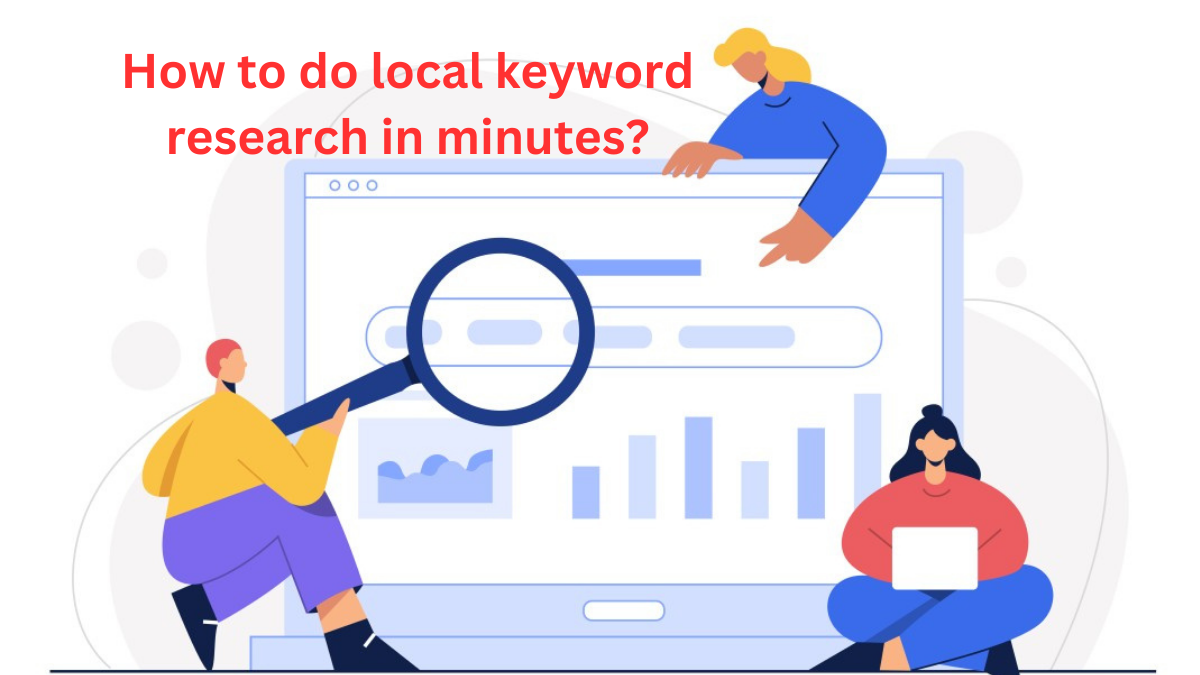
You actually make it seem really easy with your presentation however I to find this
topic to be really something that I think I would by no means
understand. It sort of feels too complex and very large for me.
I’m having a look forward to your subsequent post, I’ll attempt to get
the grasp of it! Najlepsze escape roomy
Very interesting info!Perfect just what I was searching
for!.