The Olympic Games have long been a symbol of global unity, athletic excellence, and cultural celebration. Since their ancient inception in Greece, the Games have evolved into a massive international event, showcasing the pinnacle of human physical achievement and fostering a spirit of friendly competition. As we look forward to Paris 2024, the anticipation and…
How to Use Gemini Google AI.
How to Use Gemini Google AI: A Comprehensive Guide
Gemini is Google’s advanced AI model designed to bring powerful artificial intelligence capabilities to users and developers. Whether you’re looking to integrate AI into your applications, enhance your productivity, or explore the latest in AI research, Gemini offers a robust platform to achieve these goals. This guide will walk you through the various ways you can utilize Gemini Google AI effectively.
What is Gemini Google AI?
Gemini is an AI system developed by Google that combines the latest advancements in natural language processing (NLP), machine learning (ML), and artificial intelligence. It is designed to understand and generate human-like text, making it versatile for a range of applications, including chatbots, content creation, data analysis, and more.

How to Use Gemini Google AI
Getting Started with Gemini Google AI
To start using Gemini’s Google AI, follow these steps:
1. Accessing Gemini
Gemini is accessible through Google Cloud, so you’ll need a Google Cloud account. Here’s how to set it up:
- Create a Google Cloud Account: If you don’t have one, go to the Google Cloud website and sign up.
- Enable Billing: Even though some services have free tiers, enabling billing is necessary to access all features.
- Activate Gemini: Navigate to the AI and Machine Learning section on the Google Cloud Console and find Gemini. Enable the API for your project.
2. Setting Up Your Environment
To interact with Gemini, you’ll need to set up your development environment. You can use various tools such as Google Colab, Jupyter Notebooks, or your local development setup with Python.
- Install Required Libraries: Ensure you have the necessary Python libraries installed. This typically includes
google-cloudlibraries.pip install google-cloud - Authenticate Your Environment: Authenticate your development environment to interact with Google Cloud services. Use the following command to authenticate:
gcloud auth application-default login
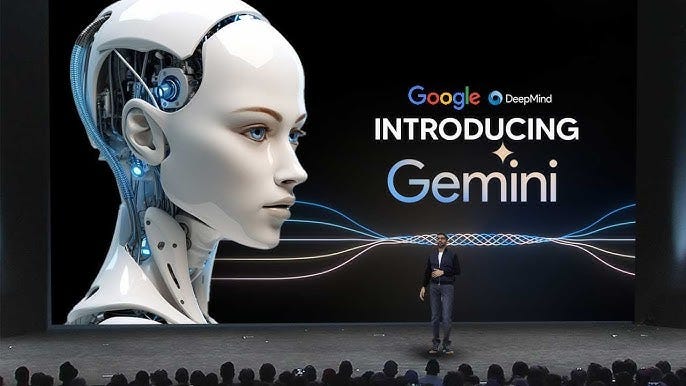
How to Use Gemini Google AI
3. Using Gemini for Natural Language Processing
Gemini excels in natural language processing tasks. Here’s how to perform some common tasks:
Text Generation
To generate text, you can use the Gemini API to input a prompt and receive a human-like continuation. Here’s an example in Python:
from google.cloud import gemini_v1
client = gemini_v1.GeminiClient()
def generate_text(prompt):
response = client.generate_text(prompt)
return response.generated_text
prompt = "Once upon a time in a faraway land,"
print(generate_text(prompt))Text Analysis
Gemini can also analyze text for sentiment, keywords, and more. Here’s how you can perform sentiment analysis:
def analyze_sentiment(text):
response = client.analyze_sentiment(text)
return response.sentiment_score
text = "I love using Google AI services!"
print(analyze_sentiment(text))Advanced Features
Gemini offers several advanced features that can help you build more sophisticated applications.
Custom Models
You can train custom models using your data to fine-tune Gemini’s capabilities for specific tasks. This involves:
- Preparing Your Dataset: Organize and label your data appropriately.
- Training the Model: Use the Google Cloud AI Platform to train your custom model.
- Deploying the Model: Once trained, deploy your model to the cloud and integrate it into your applications.
Integration with Other Services
Gemini can be integrated with other Google Cloud services such as BigQuery for data analysis, Dialogflow for chatbot development, and AutoML for automated machine learning workflows.

How to Use Gemini Google AI
Best Practices
To make the most out of Gemini Google AI, consider the following best practices:
- Understand Your Use Case: Clearly define what you want to achieve with Gemini. This will help you choose the right features and tools.
- Start Small: Begin with small, manageable projects to get familiar with the platform.
- Leverage Documentation: Google Cloud provides extensive documentation and tutorials. Use these resources to deepen your understanding.
- Optimize Performance: Regularly monitor and optimize the performance of your models and applications.
- Stay Updated: AI is a rapidly evolving field. Stay updated with the latest developments and updates from Google.
Gemini Google AI provides a powerful and flexible platform for leveraging the latest in artificial intelligence. By following this guide, you can start integrating Gemini into your projects, whether you’re developing sophisticated AI applications or simply exploring the potential of AI. With its advanced capabilities and extensive support, Gemini is a valuable tool for anyone looking to harness the power of AI.

How to Use Gemini Google AI
How to Use Gemini AI for Free: A Complete Guide
Google’s Gemini AI represents the forefront of artificial intelligence, combining advanced capabilities in natural language processing (NLP), machine learning (ML), and more. While these technologies can often come with significant costs, there are ways to access and use Gemini AI for free, especially for small projects, learning, and experimentation. This guide will walk you through how to get started with Gemini AI without incurring expenses.
Understanding Gemini AI
Gemini AI is a suite of advanced AI tools and services developed by Google. It includes powerful models for text generation, analysis, and more, which can be utilized for various applications such as creating chatbots, generating content, analyzing data, and other NLP tasks.
Steps to Use Gemini AI for Free
Here’s a detailed guide on how to access and use Gemini AI without cost:
1. Sign Up for Google Cloud Free Tier
Google Cloud offers a free tier that includes a variety of services with a limited quota. This is a great way to start using Gemini AI at no cost.
- Create a Google Cloud Account: Visit the Google Cloud website and sign up for a new account.
- Activate Free Tier: When you sign up, you’ll receive $300 in free credits that can be used over the first 90 days. Additionally, many Google Cloud services offer a free tier that provides limited usage quotas each month.
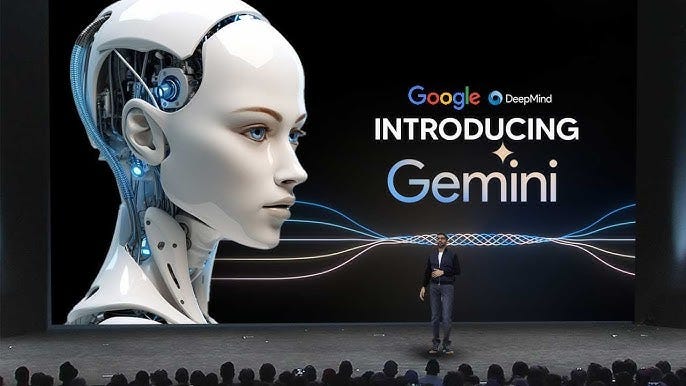
How to Use Gemini Google AI
2. Set Up Your Google Cloud Environment
To start using Gemini AI, you need to set up your environment in Google Cloud:
- Enable Billing: Even though you plan to use the free tier, enabling billing is necessary. Ensure you keep track of your usage to avoid any charges.
- Activate Gemini AI: Go to the Google Cloud Console, navigate to the AI and Machine Learning section, and enable the Gemini API for your project.
3. Use Google Colab for Development
Google Colab is a free, cloud-based Jupyter notebook environment that doesn’t require any setup and provides free access to computational resources, making it ideal for running small to medium-sized AI tasks.
- Access Google Colab: Go to Google Colab.
- Install Necessary Libraries: Use Colab’s built-in environment to install the required libraries.
!pip install google-cloud - Authenticate Your Session: Authenticate your Google Cloud account within Colab to access Gemini AI.
from google.colab import auth auth.authenticate_user()
4. Running Basic Gemini AI Tasks
With your environment set up, you can start running some basic tasks using Gemini AI. Here’s how to perform text generation:
from google.cloud import gemini_v1
client = gemini_v1.GeminiClient()
def generate_text(prompt):
response = client.generate_text(prompt)
return response.generated_text
prompt = "Once upon a time in a faraway land,"
print(generate_text(prompt))Leveraging Free Quotas
Google Cloud’s free tier provides a monthly allowance that can be utilized for small projects. Here’s how you can make the most of it:
- Monitor Usage: Regularly check your Google Cloud Console to monitor your usage and ensure you stay within the free tier limits.
- Optimize Code: Write efficient code to minimize resource usage.
- Use Efficiently: Schedule tasks and manage workloads to fit within the free tier’s quotas.

How to Use Gemini Google AI
Educational Resources and Community Support
Google provides extensive documentation, tutorials, and community support to help you make the most of Gemini AI. Here are some resources:
- Google Cloud Documentation: Detailed guides and API references.
- Google Colab Community: A forum for discussing Colab-specific issues and sharing notebooks.
- AI and ML Tutorials: Free courses and tutorials available on platforms like Coursera and YouTube.
Using Gemini AI for free is entirely possible through Google Cloud’s free tier and resources like Google Colab. By following the steps outlined in this guide, you can start experimenting with and leveraging the power of advanced AI without incurring costs. Whether you’re a student, developer, or AI enthusiast, these tools provide an accessible entry point into the world of cutting-edge artificial intelligence.




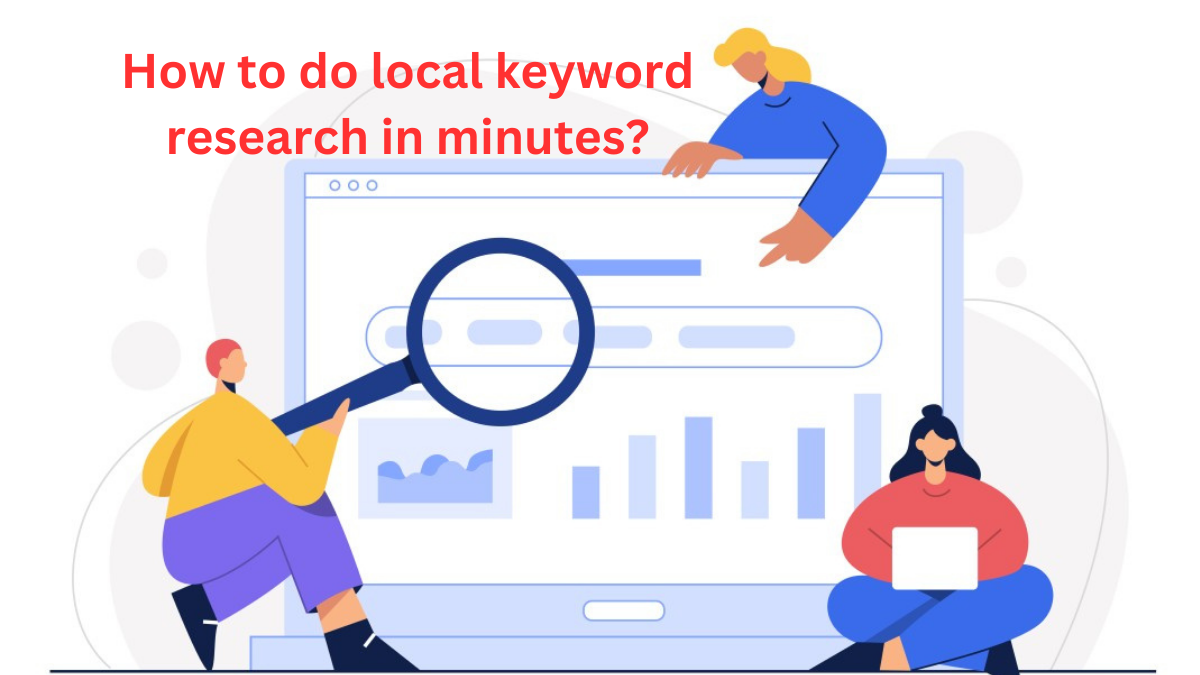
You have observed very interesting points! ps nice
web site.Leadership