The Olympic Games have long been a symbol of global unity, athletic excellence, and cultural celebration. Since their ancient inception in Greece, the Games have evolved into a massive international event, showcasing the pinnacle of human physical achievement and fostering a spirit of friendly competition. As we look forward to Paris 2024, the anticipation and…
How to watch YouTube videos without the Internet?
In today’s digital age, access to the internet has become almost YouTube Videos. However, there are still situations where you might not have a stable internet connection but still want to watch your favorite videos on YouTube. Whether you’re planning to travel to a remote area, expecting intermittent internet access, or just want to save on data usage, knowing how to watch YouTube videos offline can be incredibly useful. This article will provide a comprehensive guide on how to do just that.
Table of Contents
Understanding YouTube’s Offline Feature
YouTube offers an official offline feature that allows users to download videos and watch them later without an internet connection. This feature is available in the YouTube app on both Android and iOS devices, but it’s important to note that not all videos are available for offline viewing. The availability of this feature also varies by region.
Steps to Download YouTube Videos for Offline Viewing
- Update Your YouTube App: Ensure that you have the latest version of the YouTube app installed on your device. You can update the app from the Google Play Store or the Apple App Store.
- Find the Video: Open the YouTube app and search for the video you want to download.
- Check for the Download Button: If the video is available for offline viewing, you will see a download button (a downward-facing arrow) below the video player.
- Choose the Quality: Tap the download button and select the video quality (low, medium, high) based on your storage capacity and quality preference.
- Download: After selecting the quality, the video will start downloading. You can check the progress in the “Library” or “Account” tab under “Downloads”.
- Watch Offline: Once the download is complete, you can watch the video anytime without an internet connection by going to the “Downloads” section in the YouTube app.

YouTube Premium: The Ad-Free Experience
For a more seamless offline experience, consider subscribing to YouTube Premium. This subscription service offers several benefits, including ad-free videos, background play, and the ability to download videos for offline viewing. Here’s how to get started with YouTube Premium:
- Subscribe to YouTube Premium: Open the YouTube app, tap on your profile picture, and select “Get YouTube Premium”. Follow the instructions to subscribe.
- Download Videos: The process of downloading videos is similar to the free version, but with YouTube Premium, you will have the added benefit of downloading any video (subject to the creator’s permissions) and enjoying them without ads.
- Background Play: YouTube Premium also allows you to continue playing videos in the background while using other apps or when the screen is off, making it a convenient choice for multitaskers.
Using Third-Party Apps and Software
While YouTube’s official offline feature is convenient, it has its limitations, such as regional restrictions and video availability. For more flexibility, you can use third-party apps and software to download YouTube videos. However, it’s important to note that downloading videos from YouTube without permission is against YouTube’s terms of service. Here are some popular third-party options:
1. 4K Video Downloader
4K Video Downloader is a popular software that allows you to download YouTube videos, playlists, and even entire channels in high quality. It is available for Windows, macOS, and Linux.
Steps to Use 4K Video Downloader:
- Download and Install: Download the 4K Video Downloader from the official website and install it on your computer.
- Copy the Video URL: Go to YouTube, find the video you want to download, and copy its URL from the browser’s address bar.
- Paste the URL: Open 4K Video Downloader, click on “Paste Link”, and the software will analyze the video.
- Select Quality and Format: Choose the desired video quality and format. You can also download subtitles if available.
- Download: Click on the “Download” button, and the video will be saved to your computer.
2. TubeMate
TubeMate is a popular Android app for downloading YouTube videos directly to your mobile device.
Steps to Use TubeMate:
- Download TubeMate: Since TubeMate is not available on the Google Play Store, you need to download the APK file from the official TubeMate website or a trusted source.
- Install TubeMate: Enable the installation of apps from unknown sources in your device settings, then install TubeMate.
- Search for the Video: Open TubeMate and search for the YouTube video you want to download.
- Download the Video: Tap the download button, select the video quality, and the video will be downloaded to your device.
3. YTD Video Downloader
YTD Video Downloader is another reliable tool for downloading YouTube videos. It is available for both Windows and macOS.
Steps to Use YTD Video Downloader:
- Download and Install: Download YTD Video Downloader from the official website and install it on your computer.
- Copy the Video URL: Find the YouTube video you want to download and copy its URL.
- Paste the URL: Open YTD Video Downloader, paste the URL in the designated field.
- Download: Select the video quality and click “Download”.
Using Browser Extensions
Browser extensions can also be used to download YouTube videos. These extensions are added to your web browser and provide a convenient download button on the YouTube video page.
1. Video DownloadHelper
Video DownloadHelper is a powerful browser extension available for both Chrome and Firefox.
Steps to Use Video DownloadHelper:
- Install the Extension: Go to the Chrome Web Store or Firefox Add-ons site and install Video DownloadHelper.
- Navigate to YouTube: Open YouTube and find the video you want to download.
- Download the Video: Click on the Video DownloadHelper icon in the browser toolbar, and select the desired video quality to download.
2. SaveFrom.net
SaveFrom.net is another popular browser extension that simplifies the process of downloading YouTube videos.
Steps to Use SaveFrom.net:
- Install the Extension: Download the SaveFrom.net extension from their official website and add it to your browser.
- Navigate to YouTube: Open YouTube and find the video you want to download.
- Download the Video: A “Download” button will appear next to the video title. Click it and choose the desired quality.
Legal Considerations
While the methods described above are effective for downloading YouTube videos, it’s crucial to consider the legal implications. YouTube’s terms of service prohibit downloading content without permission unless a download button or link is explicitly provided by YouTube. Unauthorized downloading can result in penalties, including the suspension of your YouTube account. Always ensure that you have the right to download and use the content offline.
Ethical Downloading
To ethically download YouTube videos, consider the following:
- Use YouTube’s Official Offline Feature: This is the safest and most legal way to download videos.
- Subscribe to YouTube Premium: This supports content creators and ensures that you’re complying with YouTube’s terms of service.
- Seek Permission: If you need to download a video for educational or other legitimate purposes, seek permission from the content creator.
- Public Domain and Creative Commons: Look for videos that are in the public domain or licensed under Creative Commons, which allows legal downloading and sharing.
Watching YouTube videos without an internet connection is not only possible but also convenient with the right tools and knowledge. Whether you choose YouTube’s official offline feature, subscribe to YouTube Premium, or use third-party apps, or browser extensions, there are various ways to enjoy your favorite content offline. Always be mindful of legal and ethical considerations to ensure a safe and enjoyable offline viewing experience.
By following the steps and recommendations in this guide, you can easily download and watch YouTube videos without an internet connection, making your entertainment more accessible wherever you go.




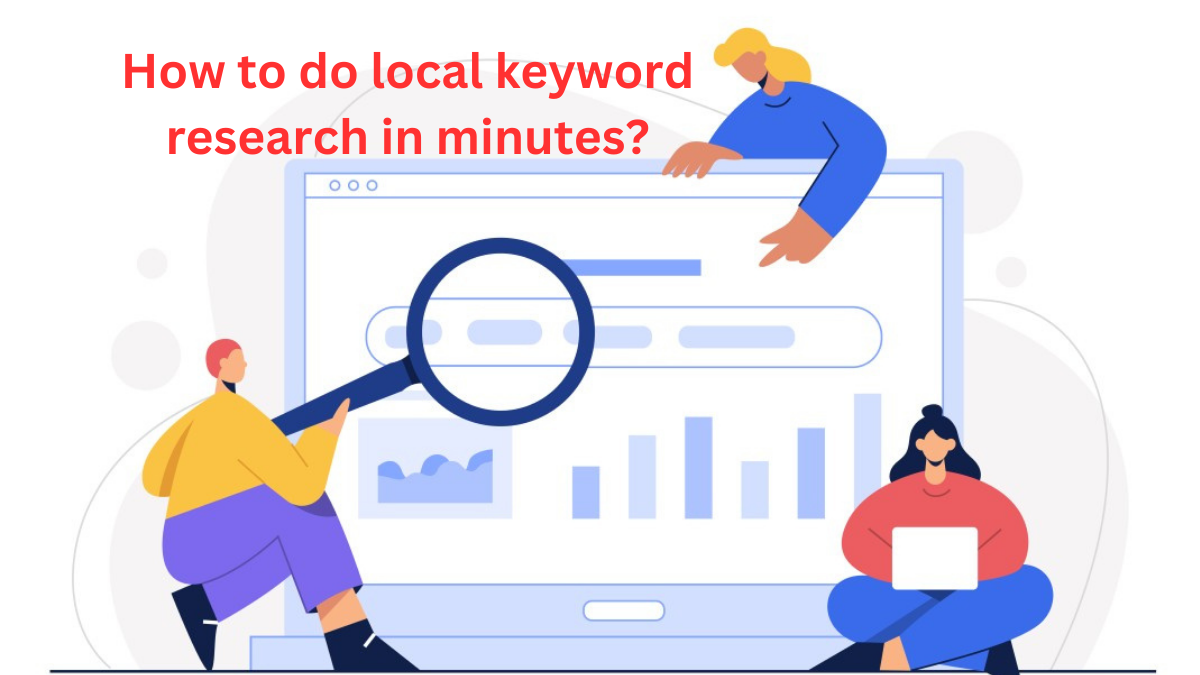
You actually make it seem so easy along
with your presentation but I find this matter to be actually
something which I believe I would by no means understand.
It kind of feels too complex and extremely large for me. I’m having a look forward for
your subsequent submit, I will attempt to get the hold
of it! Lista escape roomów
Rattling excellent info can be found on web site.!